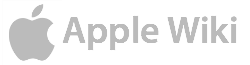The Login pane of System Preferences allows you to configure options related to login items and the Login Window.
Login Items Tab[]
In the Login Items tab, there is an editable list of applications, folders and documents that can be opened at startup. Drag an item into the list, or click the Add... button to add it into the list by means of a dialog.
Once in the list, you can rearrange its order by dragging it within the list (items on the top of the list get opened first). You can also choose if an item is hidden right after it is opened. The kind of startup item is also indicated (e.g. Application).
To remove an item from the Login Items tab, click the item in the list and click Remove.
The list has a scroll bar when over six items are on the list.
Login Window Tab[]
The Login Window tab deals with settings related to logging into the Macintosh (before you are logged into your account). The options here are as follows:
- Automatically log in: If you check this checkbox, you get to fill in the name and password of a user that will be logged in automatically after Mac OS X finishes booting up. You must click the Set button to let Mac OS X verify the username and password.
The items below the horizontal line all deal with the Login Window.
- Disable Restart and Shut Down buttons: This, at first, may appear to be useless -- unless you realize the added security potential behind it. With this option checked, nobody can restart or shut down the Mac, and nobody can bypass the Login Window by using a Mac OS X CD or a Mac OS 9 installation CD. However, this protection is fragile: a three-fingered salute (command-shift-power button) will easily do the trick and restart the machine (but can cause data loss at times).
- Show password hint after 3 attempts to enter a password: If this option is on, your password hint appears -- but your password hint can also be an "If lost please return this computer to..." message.
- Custom Authenticator: This always reads Default unless you change it if your Mac has an alternate method installed for authenticating users.
Note[]
The message "A hint can be created in the Password pane" refers to the Password pane of System Preferences, which was gone after Mac OS X Public Beta. Use the Users pane instead to create a hint.
|
|
| Notes: Items in gray indicate panes of System Preferences that were merged or renamed. Items in |