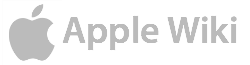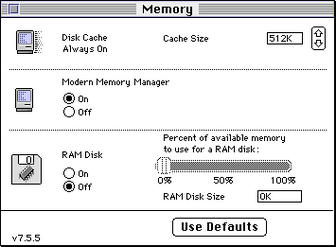
The Memory control panel, as it appears under Mac OS 7.5.3.
The Memory control panel has been part of the Classic Mac OS since System 3.0's Control Panel desk accessory. Under System 7.x, it was gradually improved and now controls more than the original Disk Cache.
Mac OS X has no options (at least not in the "native" bits) where the user can set memory preferences. As a result, much of this control panel is irrelevant for Mac OS X. (Only the Classic pane of System Preferences deal with a bit of memory; even this, though, is limited to Classic Mac OS application programmes.)
Uses[]
The Memory control panel controls the following:
Disk Cache[]
- Main article: Disk Cache
Disk Cache (called RAM Cache before System 7) is when the system caches (hides) some information, putting it in a protected, private part of the system. This option speeds up the Macintosh.
Modern Memory Manager[]
- Main article: Modern Memory Manager
The Modern Memory Manager appeared with System 7.1.2 on Macintosh computers equipped with a PowerPC microprocessor. It appears as a setting in the Memory control panel. It is supposed to optimize performance on all PowerPC-"native" applications.
32-bit addressing[]
- Main article: 32-bit addressing
|
|---|
Virtual memory[]
- Main article: Virtual memory
Virtual memory adds more memory to your Macintosh by making use of unused free space on the hard drive. Because the extra memory comes from the hard drive, though, it is much slower than the RAM chips.
RAM disk[]
- Main article: RAM disk
A RAM disk is memory (RAM) applied in usage as a hard drive. In other words, part of the RAM storage is actually used as a volume, as a kind of second hard drive.
A block of memory is set aside and is used as a disk in a setting involving a RAM disk. The result is a drive with "memory speed". Because memory is faster than the typical hard drive (instantaneous and electronical instead of slow and mechanically pokey), access to the RAM disk is very quick, and operations on documents on the RAM disk is lightening.
Startup Memory Tests[]
- Main article: Startup Memory Tests
The Startup Memory Tests option in later versions of the Memory control panel in Mac OS 8 (e.g. Mac OS 8.5) is accessible only if the command and option keys are held down when the Memory control panel is opened.
If active, an integrity test of the physical RAM on your Macintosh takes place at startup. The RAM test takes longer for Macs with more memory; up to two minutes may be used by this test.